Step 1:
ØA tenant is the holder of the sites, meaning every site that belongs to the tenant will have the tenant’s functionality. By default, all modules are selected in the pop-up wizard, and each of them provides different functionality.
ØI gave the tenant name as SXATenant
ØAfter installation, the tenant item will be available in the content tree. You can add a module to a tenant by right-clicking on it, choosing Scripts, and clicking on Add Tenant module.
Ø Following the process as mentioned earlier, you can add modules after installation if you have any custom modules or if you have not selected all modules during installation.
Step 2:
ØGive the site name as SXADemo
ØNotice that by default, the hostname is not specified, and it has * in it. If this is the first site you are installing, the * will take the hostname of your Sitecore instance. If you have more sites, you need to provide the hostname or specify the virtual folder.
ØAlready I have a site so mentioned the virtual folder
ØIf you already have SXA sites in your Sitecore environment, you would be able to choose an existing Theme. To create a new Theme, check to create a new theme and provide the name for it.
ØYou can always include Basic2 since this theme will provide you with an excellent layout to work on your content while the front-end developers are building the styling for the site.
Step 3:
ØAdditionally, all your Sitecore websites, both SXA and non-SXA, are available in your content management system and SXA Site Manager. You can access SXA Site Manager via the Desktop option on Sitecore's dashboard.
ØYou would use SXA Site Manager in cases where you navigate to a site, but instead, you are viewing a different one. In such cases, SXA Site Manager will show you the sites that differ and allow you to order them for resolving any conflicts.
ØNow the new site is automatically updated in my SXA site manager
ØThen I tried to open the site, then it’s not loaded because of conflict in SXA site manager
ØThen I moved SXADemo before the main site name LighthouseLifestyle
ØThen my site opened successfully

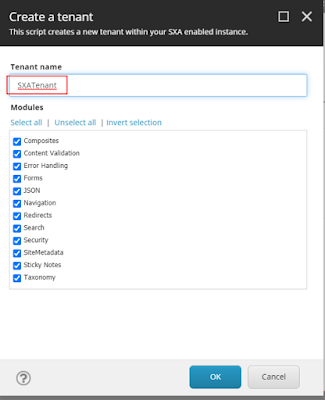










No comments:
Post a Comment