I am going to create the below structure
Service Wrapper
Headline
Description
Service Teaser
Image
Headline
Description
Final Output in Experience editor
Demo
ØCreate New Template without fields
ØAdd the fields in Service Details
Add a new module for my new feature
ØGoing to add my module name as Services
Creating the Rendering for my new module
ØGoing to duplicate the existing one and create the new one
ØGo to the path
/Sitecore/layout/Renderings/Feature/Experience Accelerator/Page Content/Promo
ØChanged all the required section property
ØThere are two options in the Parameters section, always recommend selecting the second one to create the new copy for our renderings
ØThe same options are available in the Data Source section
ØI am going to select the second option and gives the views name which I want to create
ØThen Proceed with your configuration for creation.
New Component Structure
ØThese sections are created automatically except the highlighted section that is created in the initial stage.
ØPath : /sitecore/templates/Feature/SXADemo/Services
ØThen I go to Services template
ØThat contains the promo property, so let me create the fields for our requirements
ØRemove all the existing properties,
ØAdded the Services source query is
query:$sharedSites/*[@@name='Home']/*[@@templatename='Services Details']
Create the Rendering Variant
ØAlready we have a default rendering variant for our new module
ØGo to
/Sitecore/templates/Branches/Feature/SXADemo/Services
Delete the Promo properties
Add the new field with the name of our template field section, then only It will map the fields,
I am going to create the rendering variant for the below template section which was created in the last
According to I have to create two field sections and 1 reference section
query:$site/*[@@name='Home']//*[@@templatename='Services Overview']
(If you are new to rendering variant, then please go through the basic
https://sitecoreshades.blogspot.com/2021/06/rendering-variants.html)
Note:
I like to explain about the services section variant
There are three properties, Pass-through field created while the section created,
If you like to show the result maximum of 6 then we could configure the above one and if you mentioned the section property as 2 then the first 2 results will be skipped from your total results.
But I am not going to use this now.
ØUnder the service section I have to create the fields for that, this is my service source template structure
ØAnd for styling added one more section column as Section and moved all fields into that
ØIn the column section I choose the link property as wrapped
Please continue the blog to install the new component on existing sites
https://sitecoreshades.blogspot.com/2021/07/add-new-module-in-my-existing-site.html
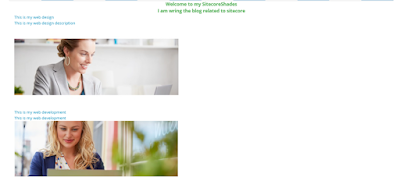




























No comments:
Post a Comment