ØA taxonomy is used to classify metadata and is useful when you are organizing assets for use with filters, or you need to add security. For example, you could use taxonomies to organize assets by brand name so that when users search for an asset, they can filter the search by brand name.
ØThe difference between option lists and taxonomies is that a taxonomy can have many hierarchical values (for example, a tree structure) and it controls security. Use a taxonomy instead of an option list when:
lThe selected value controls the security on the entity (option lists cannot control security).
lThe list of possible values is very long (taxonomies are searchable and paged).
lThe item needs more properties than just a name (for example, it also requires a description and an image).
Create or modify a taxonomy
ØThe Taxonomy page provides an overview of the current taxonomy configuration for your environment.
ØOn the menu bar, click Manage .
ØOn the Manage page, click Taxonomy.
ØOn the Taxonomy page, click New taxonomy.
ØGive Taxonomy name
ØClick Create and I am getting validation error message.
ØSo I changed the name to Demo.Taxonomy
ØClick the Allow manual sorting switch to active if you want the ability to sort taxonomies.
ØOn the Taxonomy Management page, click Add , define taxonomy details, and then click Save.
ØStart to create
ØI filled the required info
ØClick save
ØLet me create a new child item for this, click the highlighted name
ØClick save.
ØGo back to the taxonomy page
ØNow we can see the different icon near to color label.But it was dot at initial stage.


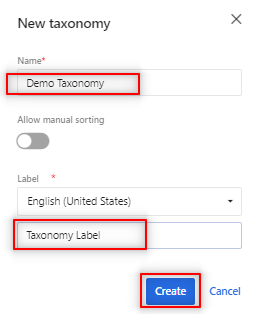



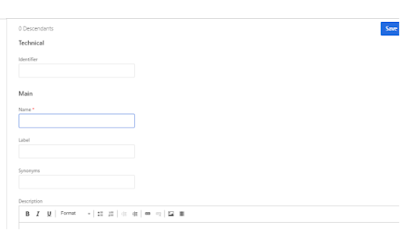











No comments:
Post a Comment