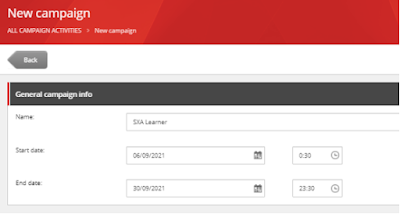With adaptive personalization in Sitecore, you can use content profiles and pattern card matching to dynamically adapt the content and messaging shown to your website visitors. This happens in real time so that the content they see is completely relevant to their browsing journey.
Why adaptive personalization?
You can use all these moments as trigger points to improve the visitor experience and show people content relevant to the action they have taken on your website, all in real time.
Important Terms in personalization
Content profiling
Associating the targeted and weighted profile to content.
ØYou use content profiling to categorize your content items according to different areas of interest. This lets you track a contact’s behavior as they navigate through your website to see which types of content they interact with.
Profile Keys
The attributes of the categories you want to track.
ØProfile keys describe different aspects of your profiles. You assign numerical profile values to your profile keys, then use profile values to track how contacts interact with the website.
Profile Values
The numeric values you assign to different profile keys.
ØAs contacts move through your website, they are assigned the content profile values that you define for each item that they visit. These values accumulate as the contact navigates through the site, and they help you build up a contact profile.
ØAll of the information that you collect about your contacts – the pages they view, the goals they complete, and the path they use to navigate through the site – can help you identify areas of your website that need improvement. You can also use this information to segment contacts and to create rules for personalization.
Profile Cards
combinations of profile keys and values that you apply to your content.
ØProfile cards contain saved profile keys and profile values. You can use profile cards to assign standardized profile values to items across your website.
Personas
ØWhen setting up profiles for your content, you can create personas. Personas are fictional characters that represent specific contact types within your target demographic.
ØPersonas describe the life, age, habits, background, interests, and profession of a fictional character that may use your site in a particular way.
ØYou can create profile cards that describe the way that a persona would consume content on your website.
Profiles
Categories of website visitors.
Pattern cards
Map profile values to specific types of visitors. Pattern Cards are used to personalize content.
Demo
Scenario
I have a sample Sitecore symposium web page.We are going to present many topics on that symposium.We have added the topic details in the events section.So whenever user visit the topics we like to change the home page banner according to the visitor’s history.
Event section
Default Home page banner
Step 1 :
Create Profile
ØCreate a new profile item named Activity.
Step 2:
Create Profile Key :
ØProfile is coming with two default folders.
ØCreate profile key item named Jss,SXA
ØModify the max value to 10 for each of the two profile keys we created.
Step 3 :
Create Profile Card :
ØCreate a profile card named Jss person and SXA Person.
ØWe can define the values this section for persona.
ØIn JSS profile card , I choose the following values
ØSXA profile card values.
ØPublish all the new items.
Step 4 :
Apply profiling to content
ØOpen JSS content page.
ØAlready I configured his image profile card item.
ØNow we assigned Persona with content item.
ØThe same we have to do for SXA page..
Step 5 :
Create patter card
Step 6 :
Go to Home page in Experience editor
ØMake sure you have enabled design mode.
ØGoto the component which you like to change the content according to visitor activity.
ØName the rule when visitor likes Jss content
ØWe have to configured the datasource item for changing contents dynamically.
ØWe can move the rules up and down as per our requirements.
ØWe can check the datasource content by selecting this options in experience editor.
Test the personalization
ØOpen a page in different browser or incognito window.so you can navigate the page without logged in
ØOpen home page, the banner has the default datasource.
ØThen go to SXA page and remember that item had a profile card applied.So by visiting it, you can collecting profile points.
ØRefresh the page and collect enough point and go back to home page.
Wow !!! the home page data source has been changed automatically ***
Reports in Experience Editor