We can see the placeholders in layout section in sitecore. The same we can do in jss app.
Let me
demonstrate the placeholder adding here
Step 1:
Add new placeholders in Layout page
<div
className="container">
<Placeholder
name="jss-header"
rendering={route}
/>
</div>
<div
className="container">
<Placeholder
name="jss-main"
rendering={route}
/>
</div>
<div
className="container">
<Placeholder
name="jss-main-two"
rendering={route}
/>
</div>
<div
className="container">
<Placeholder
name="jss-footer"
rendering={route}
/>
</div>
Step 2:
Add
placeholders with display name
{ name:
'jss-main', displayName:
'Main' },
{ name:
'jss-main-tow', displayName:
'Main-Two' },
{ name:
'jss-header', displayName:
'Header' },
{ name:
'jss-footer', displayName:
'Footer' },
Step 3:
I can see four placeholders here.
Step 4:





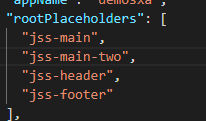










No comments:
Post a Comment