You can import option lists using Excel. A single Excel file can hold several option lists.
Notes
The name of the Excel file must be OptionLists, with no space between Option and Lists.
At a minimum, the Excel spreadsheet must contain the following columns:
ØName
ØIdentifier
ØLabel
ØPlease find the sample sheet here,
Ø Where should upload the sheet?
Ø Where should upload the sheet?
To create a page or subpage:
ØOn the menu bar, click Manage .
ØOn the Manage page, click Pages.
In the Pages portal, do one of the following:
ØTo create a page, click + Page.
ØTo create a subpage, in the list of pages, click More actions and select + Add subpage.
In the Pages portal, do one of the following:
ØTo create a page, click + Page.
ØTo create a subpage, in the list of pages, click More actions and select + Add subpage.
ØIn the Page dialog box, in the Name field, enter a name for the page or subpage.
ØFrom the Page type list, select Blank page.
ØFrom the Master layout list, select the layout you want to use.
ØClick Add.
ØOn the page or subpage, in the Main Zone, click Add component and, in the Add component dialog box, select the Creation component.
To modify the Creation component:
ØOn the page or subpage, on the Creation component, click More actions and select Edit.
ØOn the Creation component detail page, turn the Upload files switch to On.
ØTurn the Import Excel switch to On.
ØClick Save and close.
ØTo view the page or subpage, on the Layout tab, click View Page.
ØIn the page preview, click + Add and select Import Excel.
To verify that the option lists was imported successfully:
ØOn the Manage page, click Option lists.
ØSearch for the imported file and select it.
ØBut I couldn’t find my optionlist, let me check my background process
ØThen I changed my sheet name Sheet1 to OptionLists.
ØClick the option list to open it and verify that the import was successful.

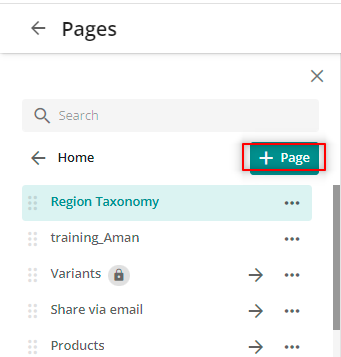






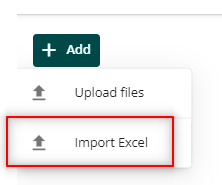








No comments:
Post a Comment