Create a custom home page using a template
ØYou can create custom homepages and assign these pages based on user groups. This allows you to set up a different homepage for each user group.
ØThis is useful, for example, when users from an external creative agency have a different homepage than users from an internal marketing team.
ØYou can see the Homepage status on the Info tab for the page.
ØOn the menu bar, click Manage .
ØOn the Manage page, click Pages.
ØOn the Pages portal, in the left pane, click + Page to create a new page.
ØWith the page selected, click the Info tab and then click Edit .
ØIn the General section, click the Homepage switch to turn it on.
ØClick Save.
A Homepage is identified with an icon
ØYou can now associate the homepage to the user groups.
ØYou can find all the user group here
ØHome pages has this icon
If users are assigned to multiple user groups, each having its own homepage, they can select the homepage they want to go to by default using the Set custom homepage command (available from Profile and settings).
ØHere you can see all the custom home page
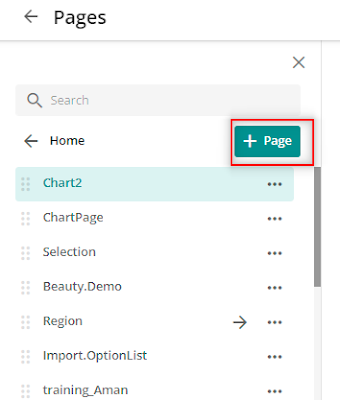



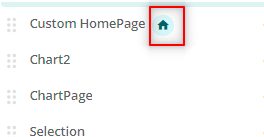







No comments:
Post a Comment